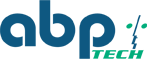How to Fix 3CX v15 and Fanvil Phone BLF Issues
This is a guide to those who have recently upgraded to 3CX version 15 and are having issues with the BLF lights on their Fanvil C600 or X5G phone. If you’ve recently upgraded to the latest version of 3CX you may notice that the BLF light will work intermittently (usually only temporarily after reboot) but then after an hour or so goes back to a “frozen” state. You may see someone on the line (red), “ready” (green) or you may not even see a light at all. The reason for the sudden change in functionality lies in the way that the 3CX handles BLF keys. They have altered this in the new version, thus making some phones' BLFs incompatible (with their present firmware) on version 15. Fear not, because there is a simple solution: firmware upgrade. In this example, I will detail how to upgrade the firmware on two common Fanvil phones: the C600 and the Fanvil X5G. This has been verified to fix the issue.
Fanvil C600 Firmware Upgrade
1. Download the firmware here to your computer.
2. Unplug the power on your phone.
3. Place the file onto a USB flash/thumb drive. Then plug the drive into the phone on top.

NOTE: Make sure the contents on the .zip file are NOT extracted onto the USB drive. The .zip file will need to be intact or else this will NOT work. (Some Mac systems do this automatically.)
4. Press and hold the BACK ARROW and HOME key at the same time.
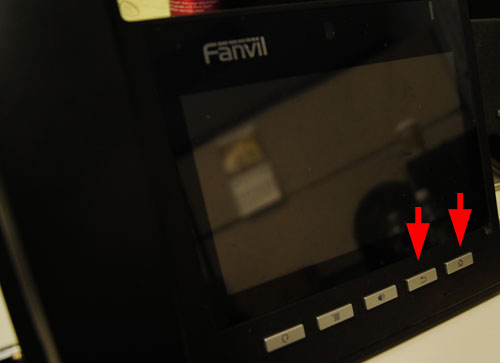

5. Power on the phone while the buttons are being pressed. This menu should show up:

6. Use the left two buttons on the phone (from the left) to move up and down on the menu. Use the third button to accept a selection. The fourth button will back out of the menu. Make the selection for UPDATE FROM USB EQUIPMENT.
7. Update from the USB flash/thumb drive.

8. It will now go through an upgrade process.
9. Once this is done, it will put you back to the main menu. Select CLEAR CONFIG & REBOOT. The phone will reboot and firmware show now be upgraded.
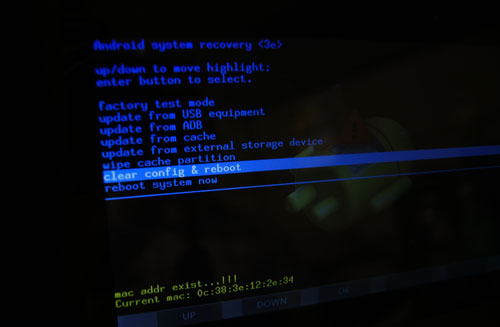
NOTE: Clearing the configuration after a firmware upgrade is necessary as it clears out the old settings. The BLF keys will likely have an issue if you do not do this.
Fanvil X5G Firmware Upgrade
1. Log into the IP address of the phone in a browser (admin, admin)
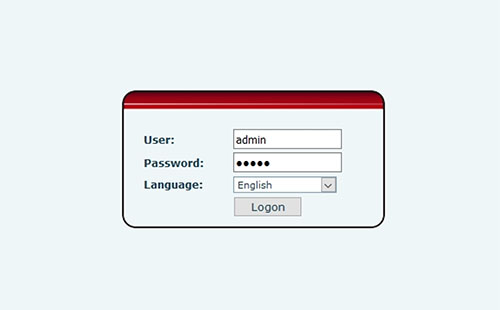
2. Navigate to the System > Upgrade page
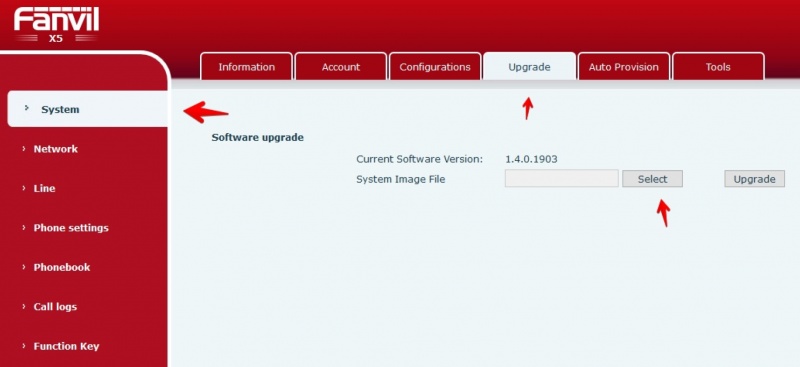
3. Click on SELECT, then browse where the firmware file is located on your hard drive and press upgrade.
4. It will now go through the upgrade process.
NOTE: After the procedure is done, you can verify if the firmware has been updated by checking the version on System > Information.
5. Once it is done, reset the phone - System > Configurations.
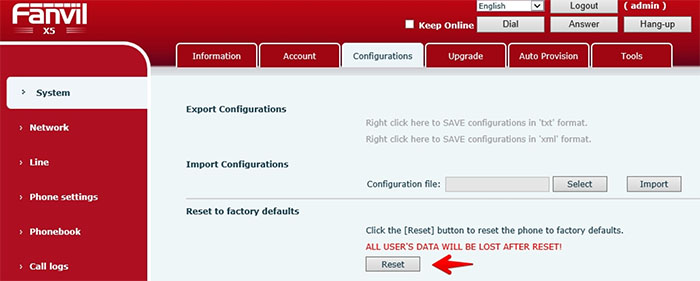
NOTE: The phone will need to be reset to clear the configuration or else there may be lingering issues with the BLF lights.
The BFL keys should now be functioning normally on your Fanvil phones.