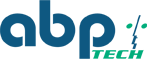Snom dialplan, eliminate the need for pressing the OK button
Snom supports a simple dialplan that can be configured under
"Identity" --> "SIP" --> "Dial-Plan String"
Snom wiki has more details but can be confusing. If you are looking for a quick example please keep reading.
Below are few examples on how to achieve the automatic dialing when a specific number pattern is dialed. The idea is making the Snom phone friendlier to the end user that is not used to dialing the "Check" or OK button.
Examples
| Ex #1 |
Internal 3 digits dialing. All extensions start with 1. Dials automatically when 1 and two more digits are pressed: |
"|(^1[0-9]{2})$|sip:\1@\d|d" | If 105 is dialed, This dialplan would result in the phone immediately sending an INVITE to sip:105@yourproxyip |
| Ex #2 | Dials automatically when 10 digits are pressed and the first is not 1 | "|(^[2-9][0-9]{9})$|\1@\d|d" | So dialing 2125551212, would result in the phone immediately sending an INVITE to sip:2125551212@yourproxyip |
| Ex #1 + #2 | Separate #1 and #2 by a space and you have them both active | "|(^[2-9][0-9]{9})$|\1@\d|d" "|(^1[0-9]{2})$|sip:\1@\d|d" | This mixes the two examples together. When the number dialed starts with any digit in the range 2-9 the phone will wait for 9 more digits. If the first digit is 1 then it will automatically dial after two more digits are entered. |
| Ex #3 |
3 digit extension dialing (2xx) Dial 9 to get outside line North American Dialing plan 7 digit local calls 11 Digit toll calls Still have to hit the OK key for 011+ |
|^2([0-9]{2})$|2\1@\d|d |^9([23456789][0-9]{6})$|\1@\d|d |^91([0-9]{10})$|\1@\d|d |^9([23456789][11]{2})$|\1@\d|d |^9([11]{2})$|9\1@\d|d | Copy this to Notepad and put each space delimited "entry" on a separate line. It will make much more sense then. |
If you purchased your Snom phone form ABPTECH, and need help with more complex dialplans please open a case here and we'll be happy to help you.
Henry