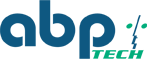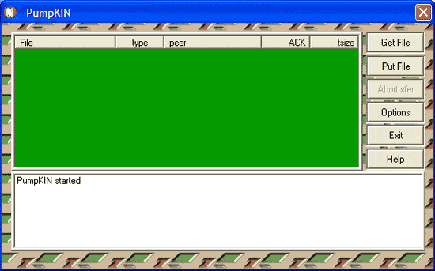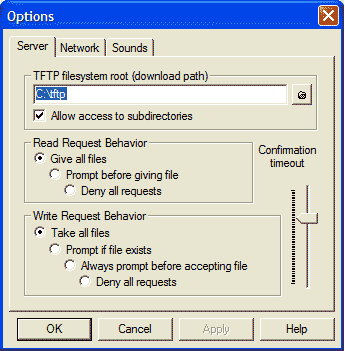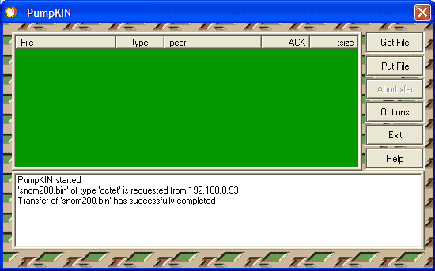SP01 - How to re-flash snom phone firmware with TFTP
How to update snom phone firmware with TFTP
Doing this will reset the phone parameters to factory defaults. Including IP/Netmask/etc.
Snom phones are designed to be able to upgrade their software automatically over the Internet. However if a phone is very far behind in updates or is can not access the Internet then one must update the firmware of the phone manually. It is a very simple procedure providing all the components are in place. You will need a tftp server and network connectivity between the phone and the computer running the tftp server or a cross over cable.
If you already have a tftp server go to step 2. TFTP stands for trivial file transfer program. It is a simple way to transfer files without authentication. The most widely used free tftp server is pumpkin. Click here to download the program and click on “binary download”
Once the program is downloaded, click on the pumpkin icon in the directory that was downloaded to. Once installed then go to start, programs, klever and run the program. It may have installed in the accessory directory so check there if you don’t see it. Once it is running you will see the following window.
Click on options to make sure it is set up properly. It is recommended to create a tftp directory off of the C: drive to store the tftp files. It can be put any where as long as it is referenced here. Make sure the following default settings are set. Give all files must be checked.
By default tftp uses port 69 so make sure no other tftp servers are running.
On snom’s web site you can get the latest images off of the support download page or click here. You need to select a firmware version for the model number of the phone you want to reflash AND in SAME VERSION BRANCH. i.e if the phone had ben running 61.5 you can only use the latest 6.x.x version; if the phone had been running version 7.1.30 you can only use the latest 7.x.x version.
Once you click on the file that you want to use it will ask to save it to the hard drive. Put it in the tftp directory for simplicity. Once the file is downloaded rename the file to snomxxx.bin , replace the xxx depending upon the phone model that you are upgrading i.e snom300.bin or snom370.bin
With Windows Explorer, verify that the filename is snomxxx.binis in the folder that matches PumpKin | Options. Also verify upper/lower case.
Before doing this make sure the snom phone is powered on and connected to the same hub as the PC for simplicity. Tftp does not work well over the Internet since it does not use a reliable protocol so like TCP. If you are network savvy then get a crossover cable and plug the phone directly into your computer. Once the network is set up properly then power cycle or press reboot from the phones menu and hit any key immediately.
At this point the phones LCD display will ask for the IP address for the phone. If you are on a private network just put in an available IP address on the private lan that is accessible by the tftp servers computer. 192.168.0.10 or something like that.
Hit next and it will ask for the subnet mask, default, gateway and tftp server address. The subnet mask is usually 255.255.255.0 and default gateway would be 192.168.0.1 but do an ipconfig from your machine to be sure. Also, if you don't see the tftp server get the request, start over and leave the default gateway as 0.0.0.0. The tftp server is the IP address of the machine running pumpkin. Once all the information is entered hit the OK or check button on the phone.
At this point the phone should send out a tftp read request for the snomxxx.bin file. On the LCD display of the phone you should see searching tftp and in the green window below you will see it accessing the file while it downloads and at the end if everything is working properly you should see this in the window.
At this point the phone should be running the latest firmware and will have to be completely re-configured for its parameters. If you can’t see any activity in this window make sure there is not any firewall software running on your machine. You may have to install a protocol sniffing program to see what is happening on the lan. www.ethereal.com is a free program available on the Internet.