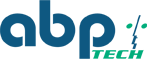How to Record Calls on Epygi using Snom Phones
Requirements and preparations
• The Quadro IP PBX is connected to the network and all network settings are properly
configured.
• The snom phone is configured to function as a Quadro extension.
• One extension is allocated for storing call recordings (recording extension) in its voice mail box. For exampling purposes let's assumes that extension 22 is used as call recording extension.
o The extension is assigned enough memory to store recordings of a desired duration. The size of the voice mailbox for an extension is set on the Users->Extensions Management->Edit Entry->General Settings page.
o The limitation on the incoming voice mail size (by default 5 min) is removed to allow recording of long calls. The Maximum mail message duration for an extension is set on the Voice Mail->Voice Mail Settings page.
o The Automatic forwarding of voice mail via email feature is disabled. This is not mandatory, but as the limit of the recording sent by e-mail is 3 minutes, longer call recordings will be anyway truncated in the received e-mail. The feature can be disabled from the Voice Mail->Voice Mail Settings page.
Configuration
The following instructions describe how to configure the snom phone and the Quadro IP PBX to allow recording of calls placed through the Quadro:
1. Using the snom phone’s web management, assign the Record button any number (for example 1122) and set its type to “voice recorder”.
2. On the Quadro IP PBX, create a new entry in the Call Routing Table with the following values:
• Call Type: PBX-Voicemail
• Number of Discarded Symbols (NDS): The number of digits in the number assigned to the Record button, i.e. 4.
• Prefix: The extension allocated for storing call recordings (22).
• Leave the other settings to their default values (probably you've noticed that for this example the NDS also can be 2 and prefix - 0).
3. Replace the welcome message of the recording extension with an appropriate message notifying that recording has been initiated, for example "Recording started".
Recording calls
Once the configuration is complete, to record a call press the Record button during a call.
To stop call recording, press the Record button again.
Call recordings can be managed (played back or downloaded) from the voice mail box of the recording extension.
How the configuration works
When the user presses the Record button, the snom phone sets up a conference call with the active call participants and the recording extension. The auto responder of the extension will notify that the call is being recorded and store the recording as voice mail.