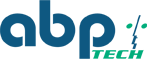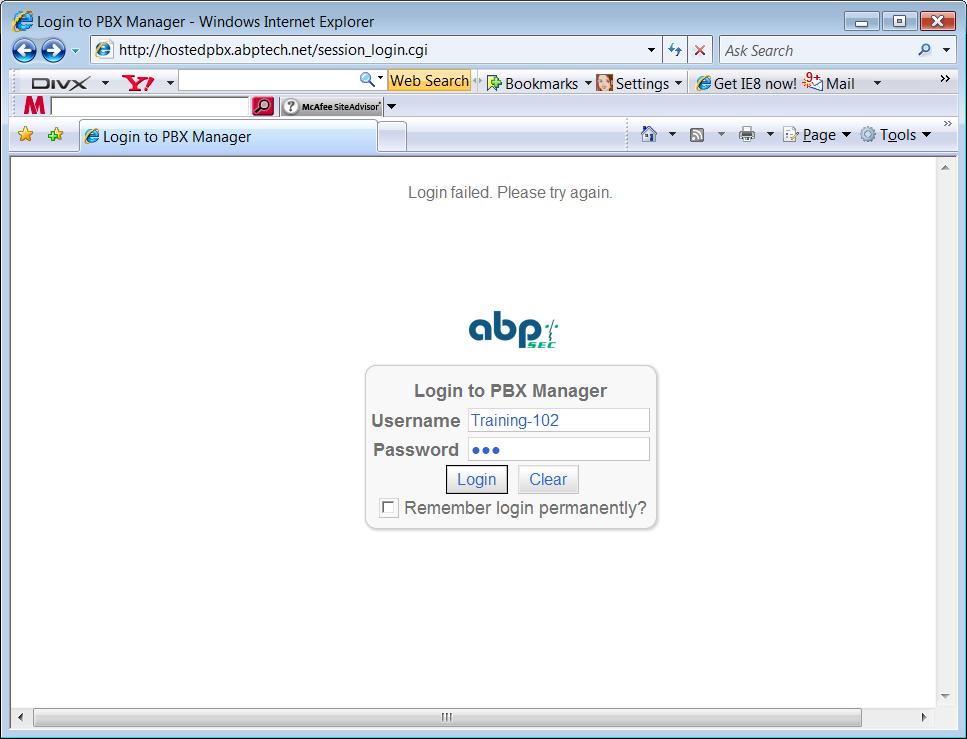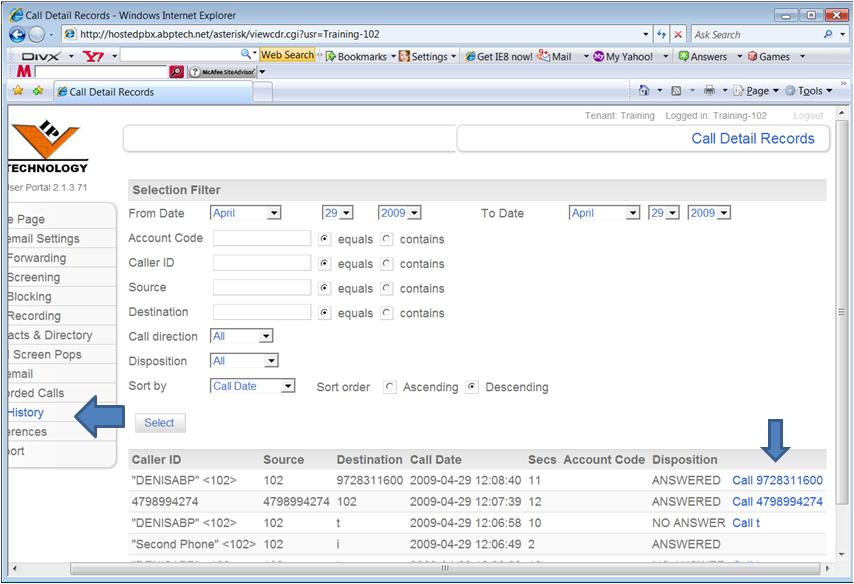How to do Click To Call with Thirdlane
Using Click To Call with Thirdlane: Login to the User Portal
To use the (Click To Call) features on Thirdlane, you need to login to the user portal. You have to do this from the login page, not from the Extensions GUI link to the user portal.
Making Calls with Click To Call on Thirdlane
When you login as a user you should see the following call options on the Call History and on the directory listings.
Notice the blue CALL tag on the far left hand side of the screen.
Just click on the Blue Tag and it will cause your phone associated with your account to start ringing. When you answer the call Thirdlane will place an outgoing call to the number you clicked on.
That should do it. If you have any questions please call our support group and we can help you with this and any other feature questions you may have on Thirdalne.