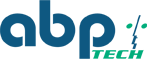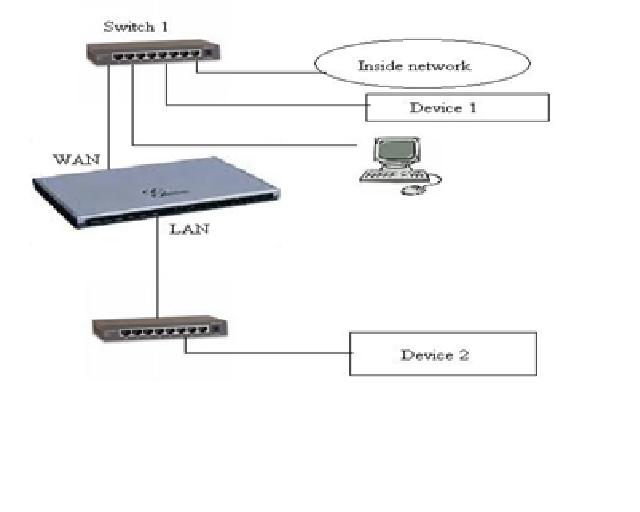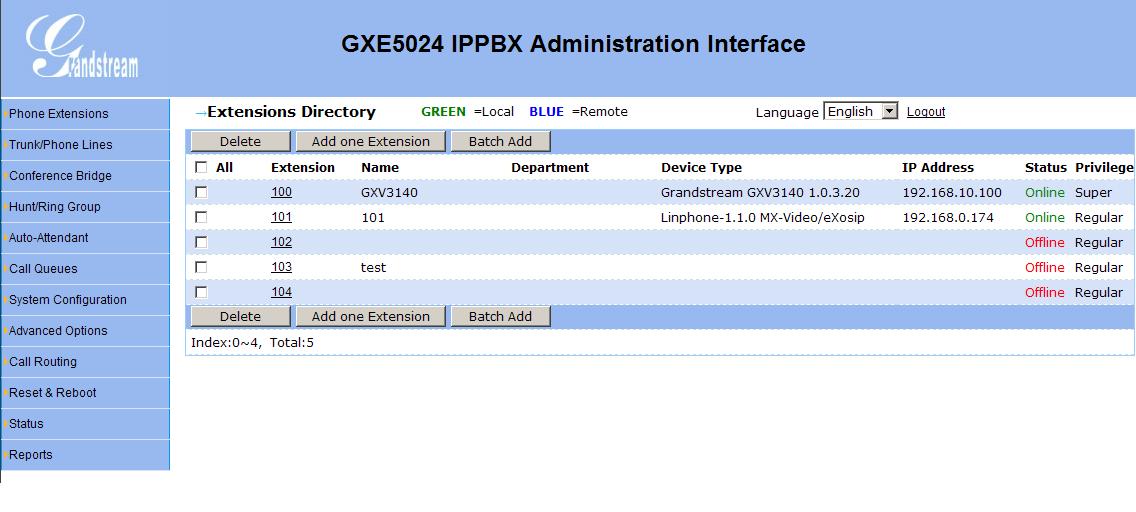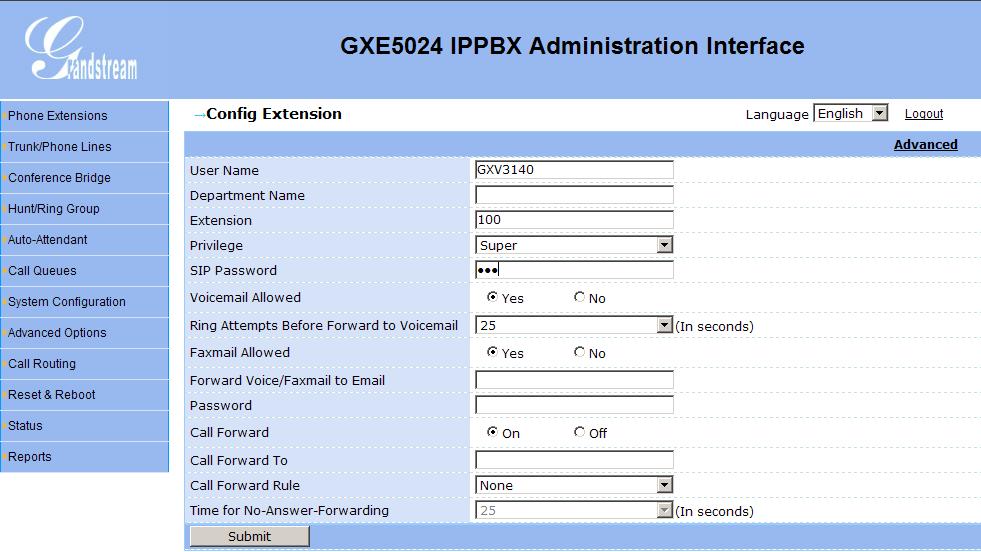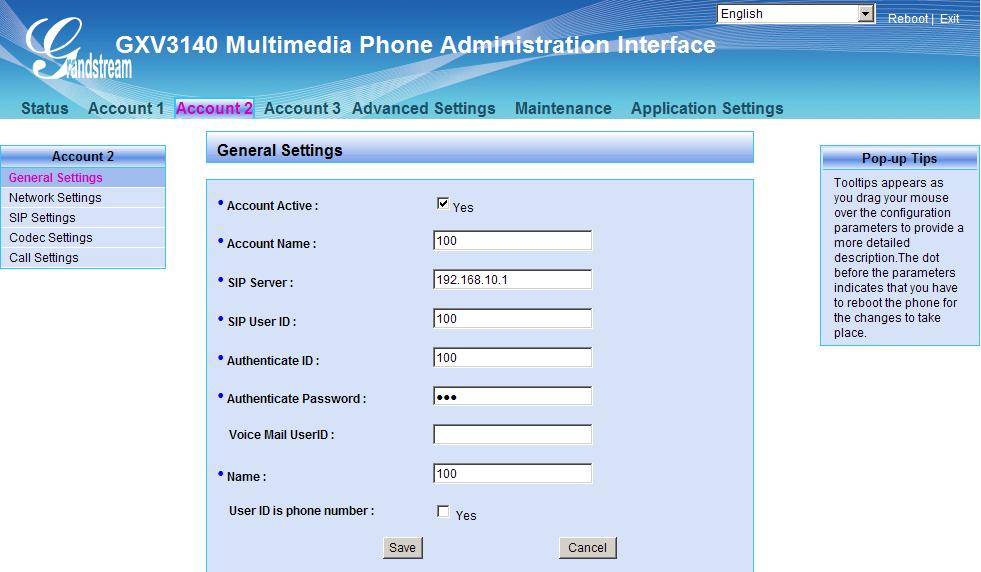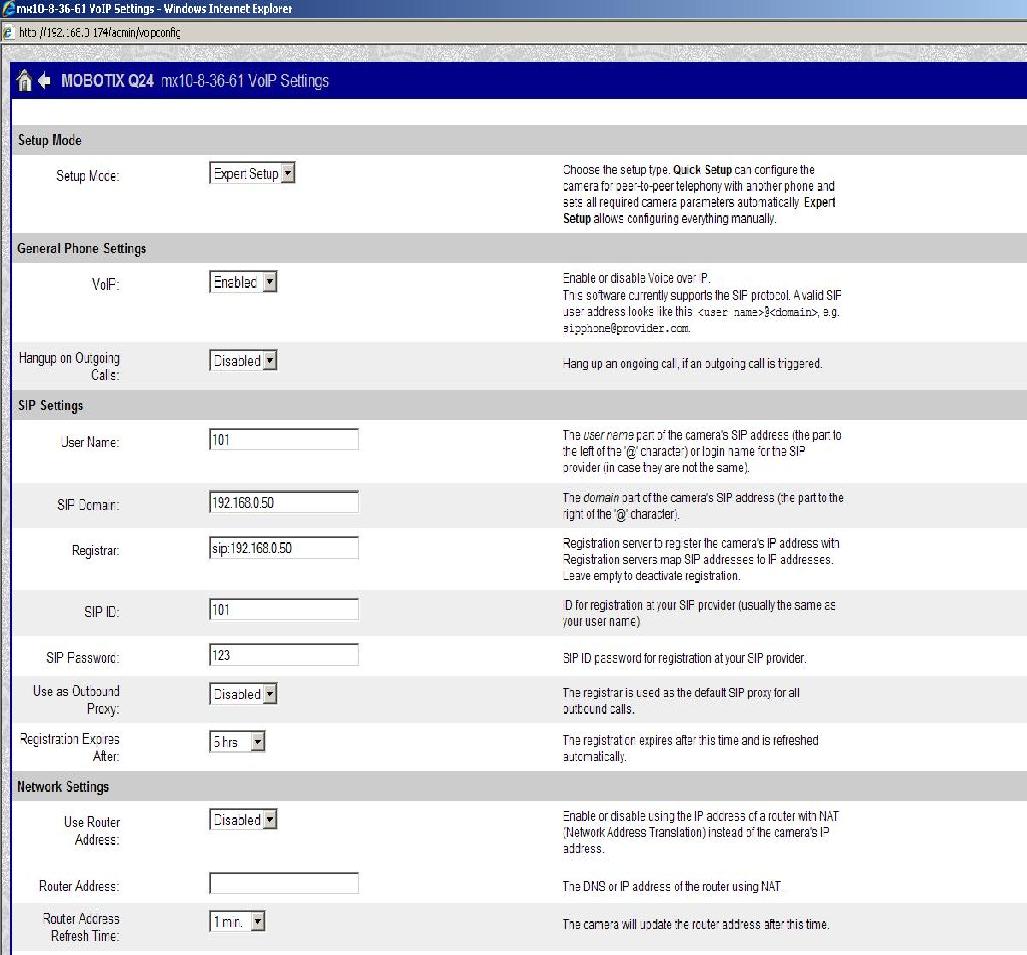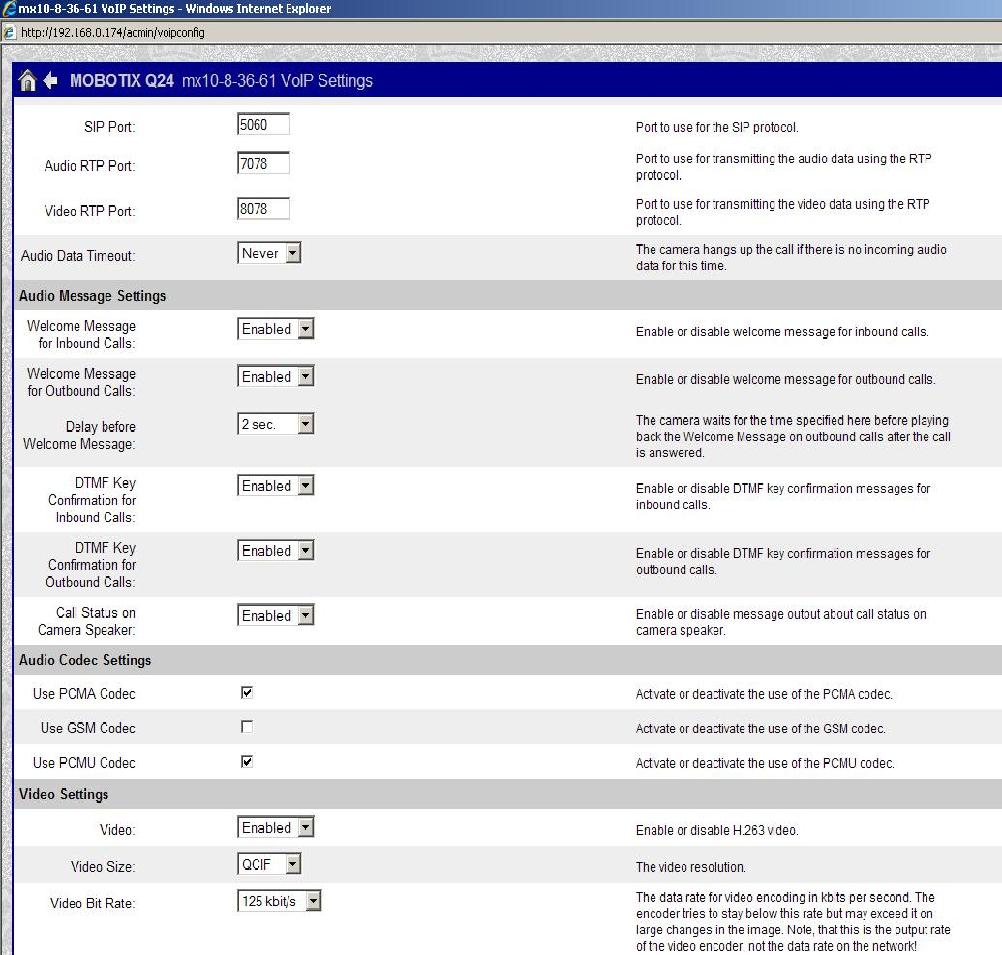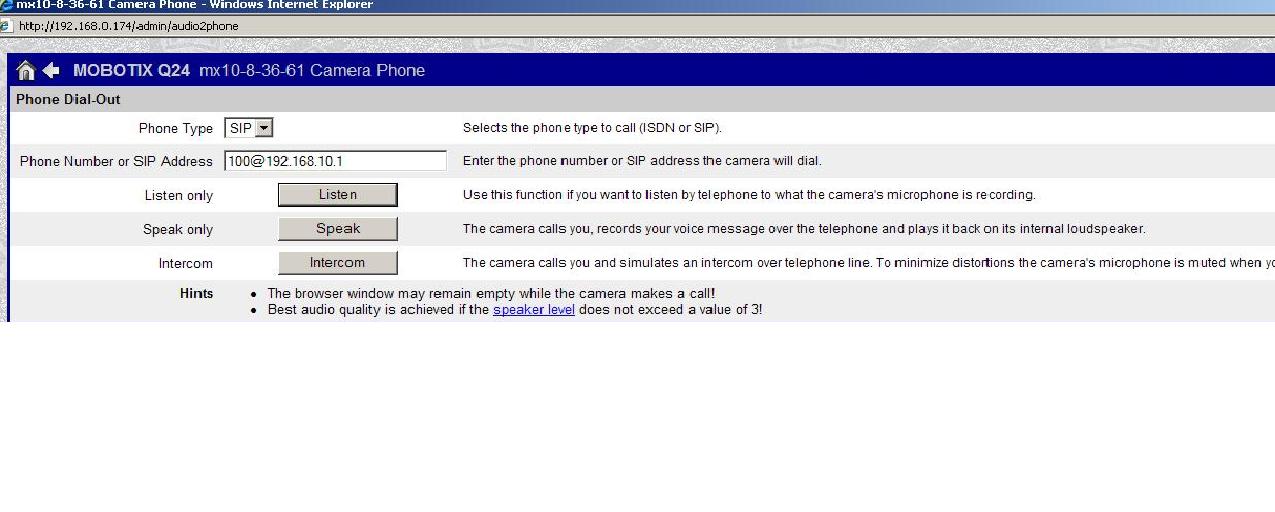Call from Grandstream phone 3140 to Mobotix camera through Grandstrem PBX
We have configured a Grandstream 3140 and a Mobotix Q24 camera with Grandstream PBX 5024 and found that video signal doesn’t go through the PBX.
As Grandstream is smart enough to optimize resources when no NAT (address translation) is present, it makes RTP flow directly between two devices immediately after SIP three way handshake. To modify this session, Grandstream PBX sends Re-INVITE signal to devices, which is not handled as expected by Mobotix camera. This is the reason why video calls with Mobotix when using the Grandstream IP PBX fail. We tested other IP PBXs like Switchvox, Epygi or Thirdlane and found no problem there.
The only way you can make video calls from phone to camera through Grandstream PBX is configuring both devices on different subnets (may be one on LAN and one on WAN network), that way Grandstream PBX will decide not to send re-invites and to stay on the way and relay rtp streams. Figure-1 shows the basic setup of the devices with Grandstream PBX.
For example: Configure LAN network of your PBX on 192.168.10.X network and WAN of your PBX on 192.168.0.X . As you can see in Figure-2, I have configured Grandstream GXV3140 on the 192.168.10.100 network and Mobotix camera on 192.168.0.174 network.
Note: Don’t forget to enable both LAN and WAN network on Grandstream PBX.
Figure-2: Grandstream PBX Interface
Figure-3: Granstream PBX Extension configuration
Figure-3 shows how to do SIP registration for any extensions under the PBX web interface. Just enter the required information and submit it.
Figure-4 Grandstream phone SIP account
Figure-4 guides you how to set up SIP account on Grandstream GXV3140 phone’s web interface. Put the required information and save it and then reboot the phone to activate the account.
Figure 5 and 6 provides information to how to set up a SIP account on Mobotix camera through web interface.
Figure-5: Mobotix Camera VoIP settings_1
Figure-6: Mobotix Camera VoIP settings_2
Figure-7: Mobotix_Phone_Dial-out
Figure-7 helps you in dial-out configuration. By entering information as shown above in figure, you can make a call from Mobotix camera to other device.
Try to configure your devices in this way and after that you will be able to make calls from one device to another (from your phone to Mobotix camera or vice versa). As both devices are in different subnets, Grandstream PBX has to allow a call to go through itself.
Thanks,
Chintan Shah