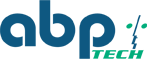Best Practice - Event and Recording Setup
Logical Foundation:
There is no need for triggering recordings when the camera is already recording!
MOBOTIX systems know many ways to trigger a set of multiple different events but the most important one is to trigger the camera to start recording. All ‘Events’ are combined within the ‘Event Overview’ menu of the ‘Setup Menu’;they define the ‘When to...’of the camera’s logic.
‘What to do when the Event is triggered’ is managed by the two menus ‘Action Group Overview’ and ‘Recordings.’ The later manages the recording settings of the camera. In this menu, the administrator will define when the camera should start recording, when/if to re-trigger recordings and when to end it. All defined and active triggers from the ‘Event Overview’menu are listed in various areas of this menu.
Technical Configuration
Every MOBOTIX camera is recording continuously into a 15 sec buffer all the time. On ‘Event Recording,’ there is an option to add some or all of these 15 sec to the footage once a recording is triggered by an event. This field is called ‘Recording Time Before Event’and should be set to at least 4 or 5 sec since the ActivitySensor might take up to 3 sec to recognize movement.
The next field is called ‘Recording Time’ and defines the minimum recording time for the camera when it is triggered. There is no best practice recommendation for this field since the time is mainly depending on the area the camera is watching over.For example, if the camera is watching over a main entrance where people will pass by within seconds, the minimum recording time could be set to 10 sec. On the other hand, if a camera is watching over a parking lot where there are many blind spots and people might be hidden partially and not always be in the best view of the camera,
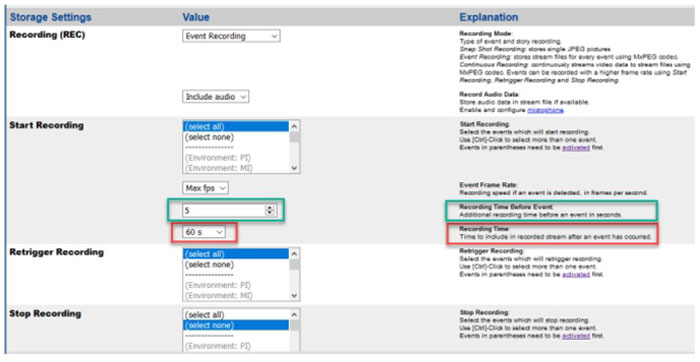
the minimum recording time can easily be 120 sec to ensure nothing is missed.
For this example, we will assume that the minimum recording is set to 60 sec.This means that once the camera gets triggered and the ‘Start Recording’ settings are set to match the trigger, the camera will start recording for at least 60 sec. During this time, the camera doesn’t need to be triggered, again, since it is clear that it will be recording already.
Understanding Camera Recording Dead Time and Its Impact
Unfortunately, the default ‘Dead Time’of any event is 5 sec. This means that only for 5 seconds, this event cannot be triggered.However, afterwards the camera can be triggered and will be if the conditions for a trigger are still met, e.g. motion within the area of an ‘ActivitySensor’ or ‘Video Motion Box.’
If the camera is already recording, each additional trigger starts a parallel recording which will be stitched into one recording at the end.While this is ok looking at the result, it takes unnecessary processing power away from the camera, resulting in many more events and a lower ‘frame per second’rate.
Therefore, it is recommended to set the ‘Dead Time’ of all events triggering recording to 1 second less than the minimum recording time, e.g. minimum recording time is 60 seconds, the dead time of the ‘AS’ event should be 59 seconds. This way, the camera provided the best possible performance and doesn’t create overlapping events within the event log.
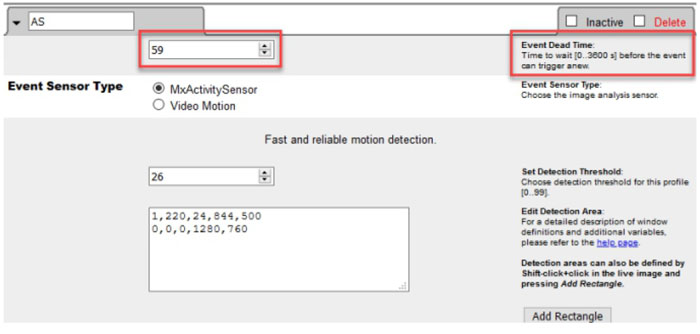
Please email us at support@abptech.com to let us know if you have any questions, comments or ideas for other topics to be discussed in this format